“What is SongKong?” is a question I get asked on a reasonably frequent basis, more so than ever since the launch of the EX series of Melco machines and the release of 3.92 software for the mk1 and mk2 Melco’s as a version SongKong (Lite Edition) is included as standard.
Essentially, SongKong is an intelligent music metadata editor which can help you organise your music library just the way you want it, it can find missing artwork, correct inconsistencies and all you to fine tune how you music is displayed.
I’ve written about SongKong before in previous blog posts, it’s an incredible useful program and is very powerful when you know how to fly it. Some of the info below is from an older post but I’ve updated it with some fresh information plus a before and after example of editing something that wasn’t quite right (or more not to my liking!).
What is Metadata?
Music Metadata (which sometimes get referred to as ID3 tags) is the information that is embedded into digital audio files which help you identify what the file actually is. In this age of digital music libraries and streaming content accurate Metadata is more important than ever, but unfortunately it is very easy to have incorrect or inaccurate Metadata which can really make finding specific artists and/or albums very difficult when browsing your library on an iPad or phone.
There are lots of different computer based programs that can be used to rip your music, such as iTunes, dBPoweramp, Exact Audio Copy, Windows Media Player, XLD and many more. Whenever you rip a CD using one of these programs it looks to the Internet at one of several databases to gather information on the CD you are your ripping – it is this information which is the Metadata. Unfortunately, the various databases can quite often use different parameters to one another and the results can vary wildly. None of them are necessarily wrong, but I see lots of music libraries on the my travels and inconsistencies can be substantial. For reference, if you connect an optical drive like a D100 to a Melco directly, the look-up database the Melco uses is Gracenote.
One common theme I often come across is a customer with an extensive ripped CD collection that may go back quite a few years. Typically a customer started ripping their collection using iTunes or WMP, then moved to another program, then another as the software and ripping accuracy improved. If each of the programs they have used looked at different databases to create the Metadata all bets are off as to what the final ripped library may look like.
Some ripping programs use multiple databases to gather the Metadata so ripping different albums from the same artist at different times can result in very different Metadata depending on the database the program used for the look up at any given time.
A few common examples of where Metadata can be inconsistent in a library –
“The Beatles” or “Beatles, The”? There is no right or wrong way to display this, it is personal taste, but I’ll often see a library where the customer has all the albums by a particular band when looking at their app in album view, but they don’t all display in artist view due the way the word “The” is treated. Half of the albums will under “The Beatles” and the other half under “Beatles, The”.
Another recurring issue is compilation albums where each track is performed by a different artist, the Metadata often can treat each track as a separate 1 track album album which makes it rather frustrating if you want to album play in order.
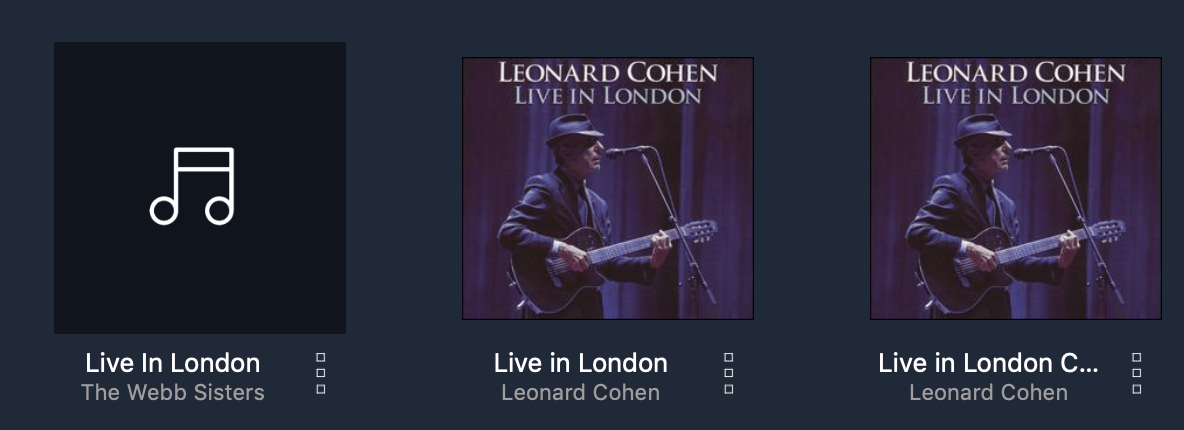
Many albums often have a “featuring artist” who appears on a couple of tracks on an album, often these guest tracks are put into an album all of their own away from the other tracks on that album. The image of the Leonard Cohen album above is an example of this, this is a double live album and The Webb Sisters feature on this album – the tracks they are credited on have been pulled away from the main album and placed into an album on their own – a common problem but very easy to fix with Songkong!
Fans of classical music with no doubt be aware of the minefield of metadata and classical, it is quite different to any other genre of music in that there is credit for the performer, the composer, the orchestra and the conductor, most programs do not take this into account and large classical collections can often be a real challenge to find music easily, there is no issue with SongKong and the complexity of classical music with movements and works often being more relevant than actual albums.
What is not Metadata?
There is definitely plenty of confusion going on in the wider world as to what Metadata actually is with a ripped CD or a downloaded album.
Example – In the image below you can see we have an artist folder (Mammal Hands) and within that an album folder (Floa) and within that folder all of the tracks from the album.
’01 Quiet Fire.wav’ and all the other tracks are the individual files that make up the album and the tracks you can see are the actual filenames – this is NOT the Metadata, the actual Metadata is embedded within the tracks themselves and you cannot see the Metadata from this view. Someone could have a perfect file structure to the their entire music library, but there is no guarantee that the Metadata will be the present and/or correct depending on the ripping program/download service that was used.
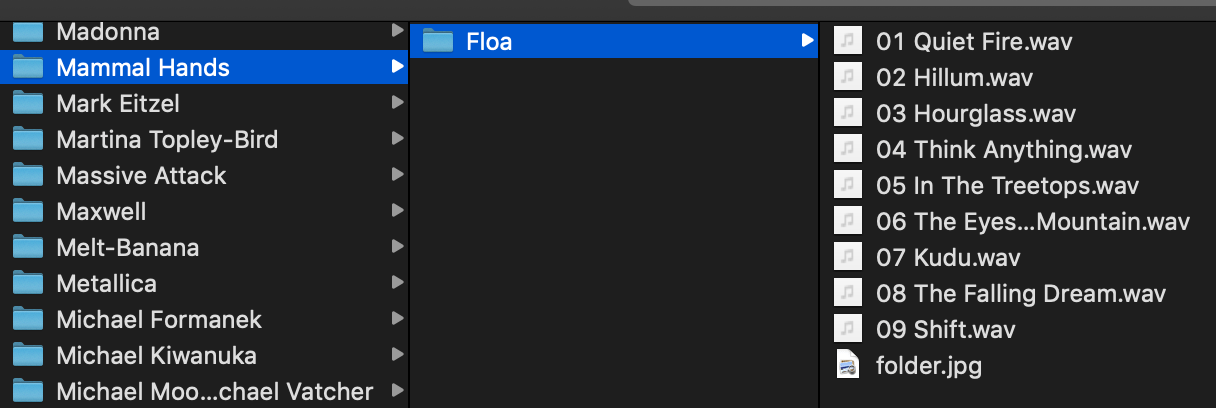
Most customers will use their control app in album view or artist view, which displays the music based on the metadata available. However, some customers quite often use control apps in folder view to search through their music (which is absolutely fine to do) BUT – folder view ignores the metadata and uses the actual folder/file structure to display the music. If you then switch to the more traditional artist or album view and they have missing metadata their music that shows correctly in folder view will not display correctly when they change from folder view to artist/album view.
An example of making changes in SongKong
One of my favourite bands in Crowded House, who have released 7 studio albums in total, not counting live and best of albums.
In 2016 they released remastered deluxe double albums of all 7 albums, the second disc on each album was rare demo’s, live tracks and suchlike. When these albums were ripped to the Melco Gracenote treated them as all separate albums so each appears twice when I view my music. As you can see below Together Alone is listed as Together Alone (Deluxe Edition – Disc 1) and Together Alone (Deluxe Edition – Disc 2) as is each album.
In an ideal world (for me), it would be good to combine each of these double albums into one, it makes the overall library neater and within each album disc 1 and disc 2 can be perfectly separated/organised.
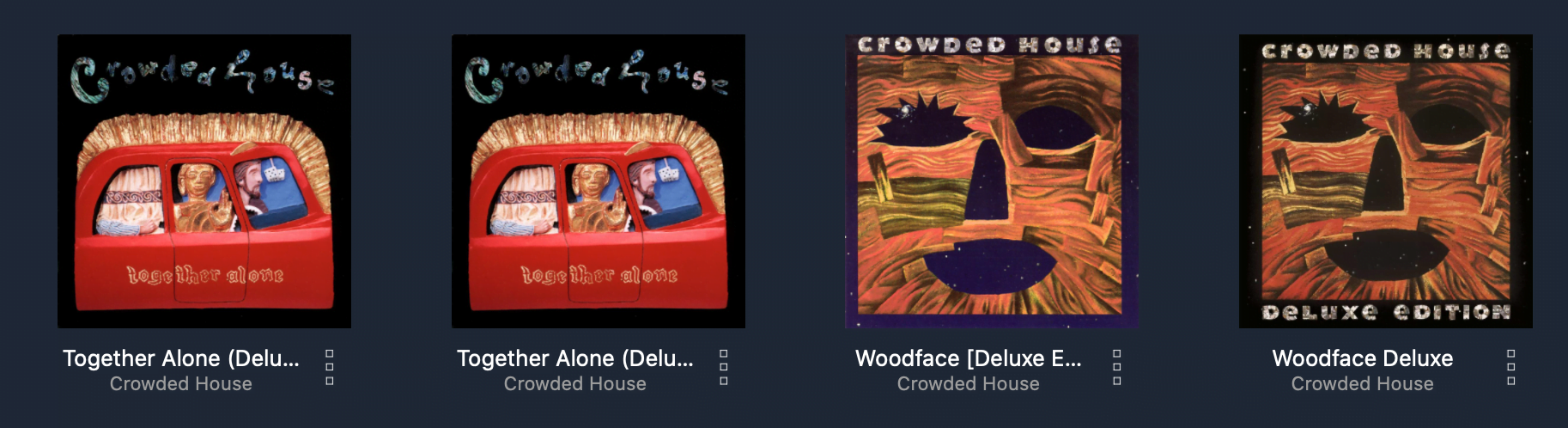
To view/edit the metadata via SongKong on the Melco you simply enter the IP address of your Melco followed the SongKong port number into a browser window on a computer or tablet and it gives you full access, you make your changes, save them and you are good to go, you simply need to rescan Minimserver and the changes will take effect when you next look at your music via your control app.
The screenshot below shows the SongKong interface when viewed as via your computer (it looks the same on an iPad) – you can see the folder structure, disc 1 and disc 2 of each Crowded House album has been recognised and tagged as individual albums, hence why they displayed separately within the control point.
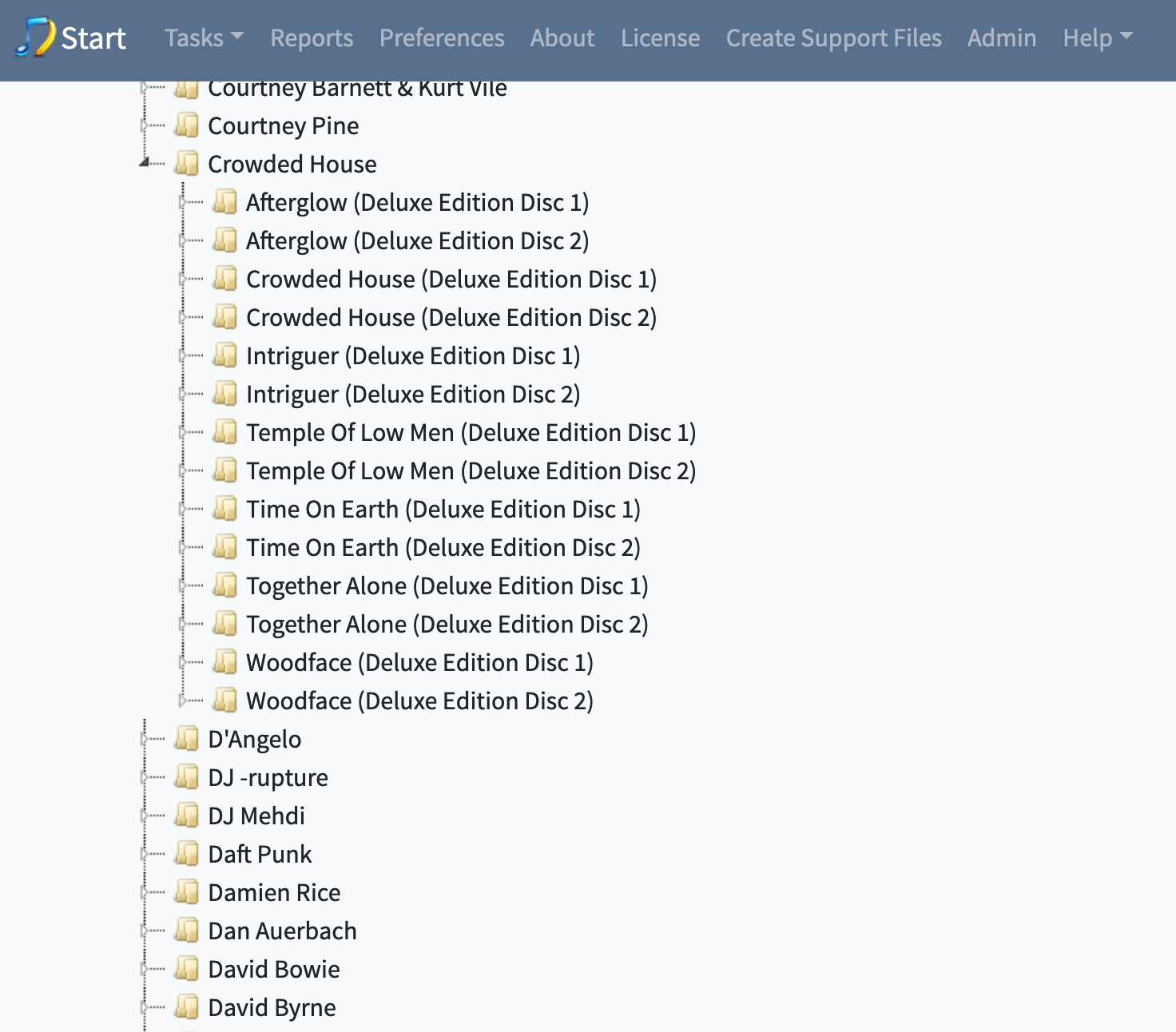
In order to make the appropriate edits to combine Disc 1 and Disc 2 of each album together requires a few simple edits. We aren’t changing the filenames or folder structure at all, but we are changing the album metadata which is embedded into the files themselves.
By clicking on an actual album, Woodface (Deluxe Edition Disc 1) and then clicking on the notepad you can see on the image below it takes you into the actual album itself where you can manually edit the metadata.
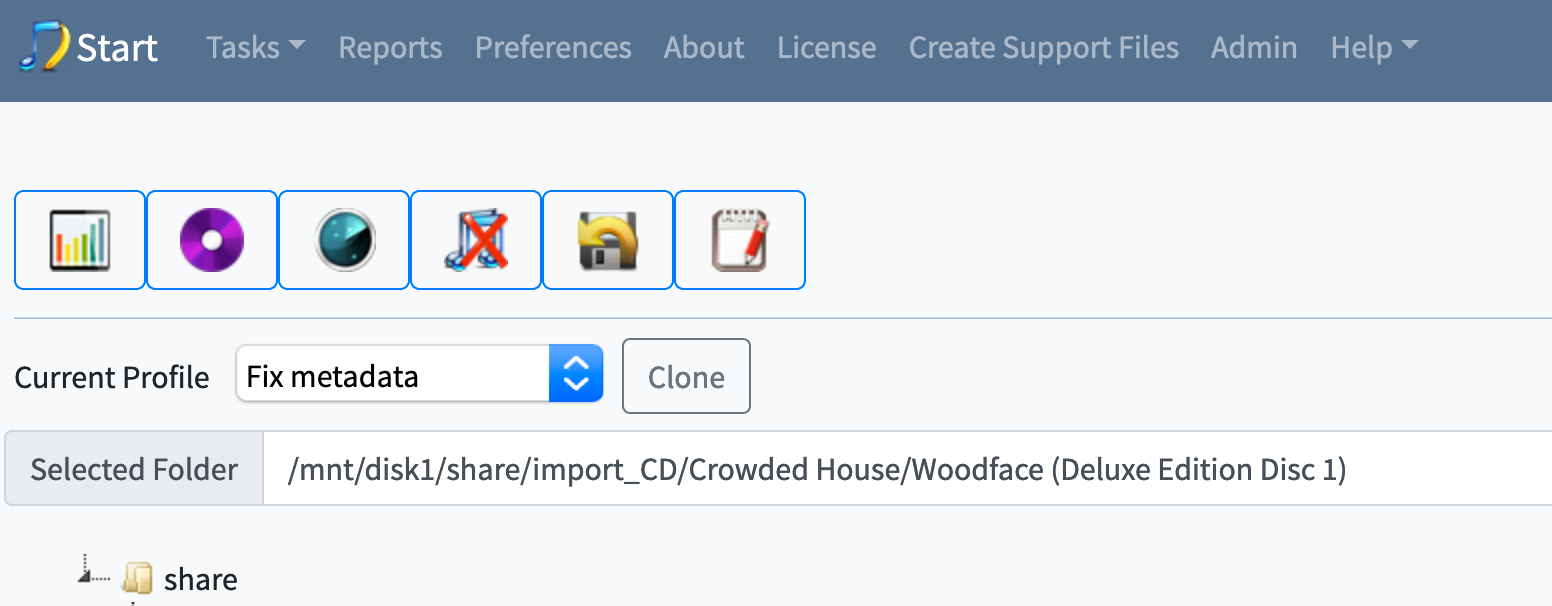
The screenshot below shows the album in question, you can see the tabs across the top, starting with ‘Artwork’ moving across to ‘People’. We need the ‘Album’ tab to make our changes here, the only thing we need to change within this tab is the Album title. You can see the Album title in the first row and I have changed it to display ‘Woodface (Deluxe Edition) (disc 1)‘ and by selecting ‘copy row 1’ it duplicates the contents of this row across the whole album. If you need to edit genre or album artist you can do it within here as well.
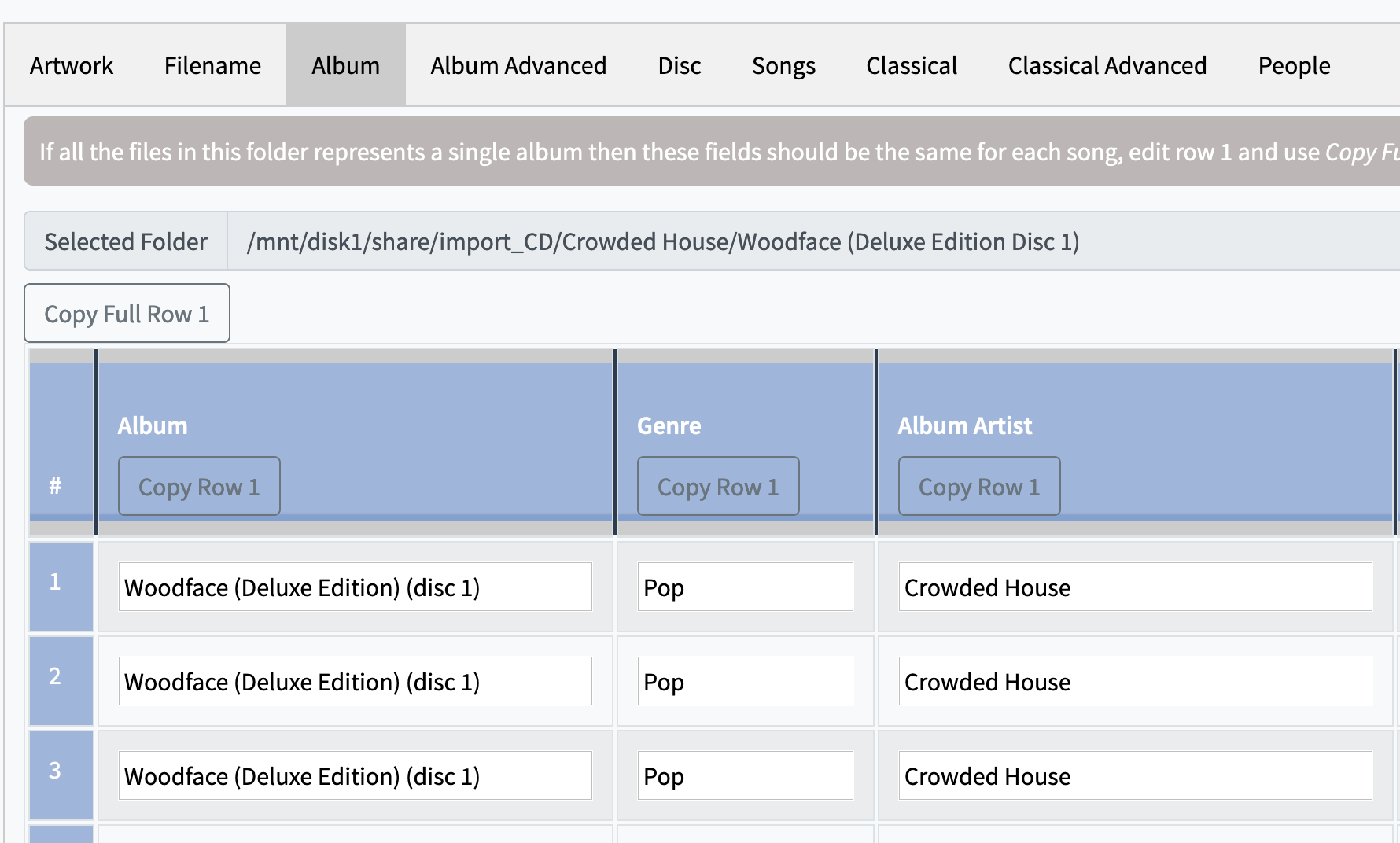
Because this is a double album we need to go to the Disc tab next to make sure it is tagged properly, as you can see below this is disc 1, so we enter 01 in the Disc No column and put 02 in the Disc Total column (or higher if it’s a larger boxset), in the Disc Subtitle column I have put Disc 1, but you can use anything appropriate or leave it blank.
Copy all the rows for each column then hit the save button which is at the bottom of each page. You need to repeat this procedure for each album so 14 times to cover all the discs here, it takes around 10 minutes, I have several browser tabs open at once which speeds things up a lot.
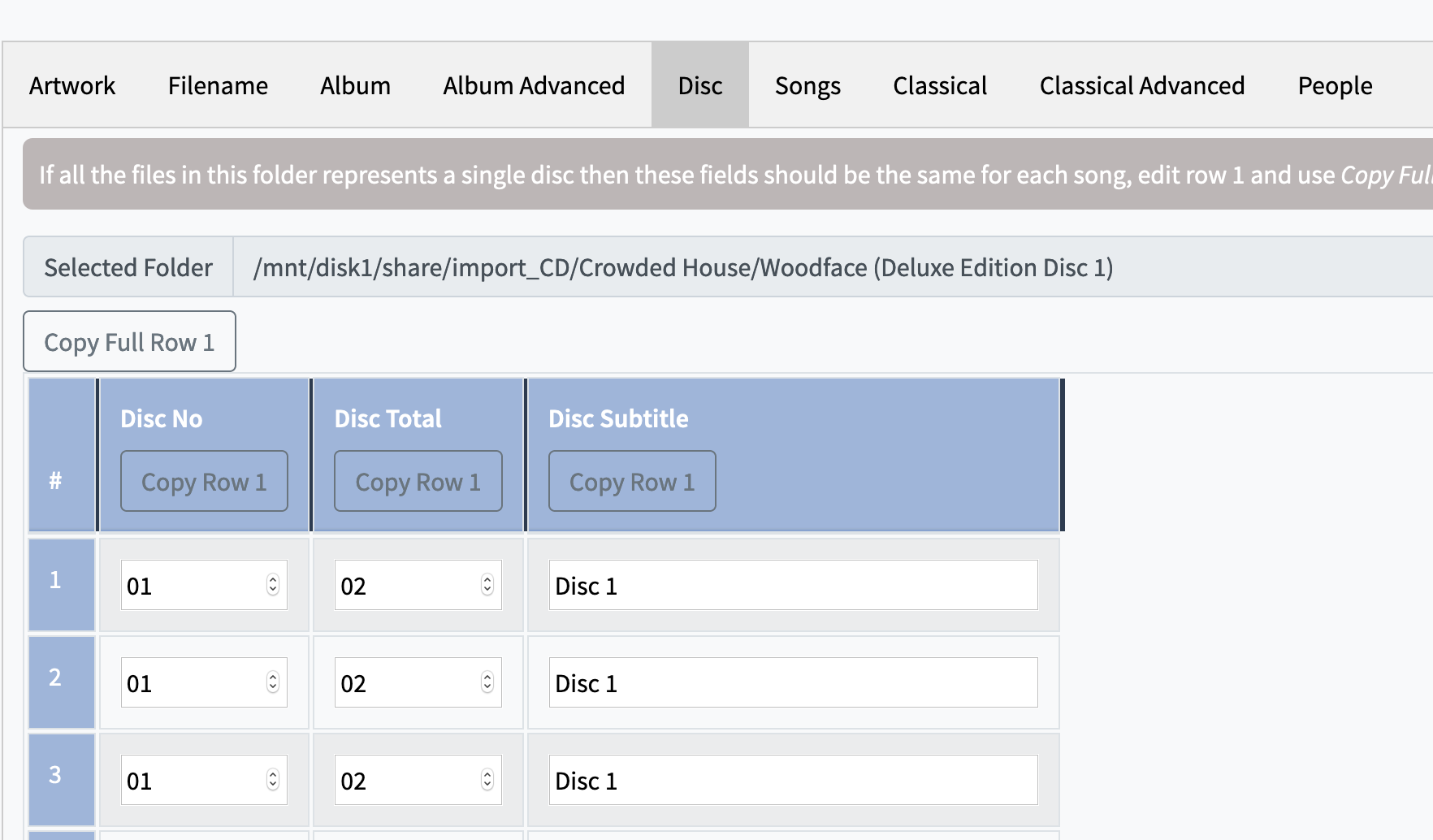
Once every album has been edited this way and you have saved you simply need to rescan Minimserver to reflect the changes you have made and you are good to go!
There are several ways to rescan Minimserver, off the Melco front panel, Minimwatch on a computer, the Lumin app allows rescanning, also I have bookmarked the IP address/port number of the Melco on a web browser on all my computers, tablets and phone so I simply visit the bookmark and click on rescan, 30 seconds later we’re good to go! All of the different ways do exactly the same thing so use whichever method works best for you.
The images below shows the newly updated artist view for Crowded House where each of the deluxe studio albums appears only once and if we go into one of those albums you can see Disc 1 and Disc 2 subtitles as well so each of the albums is displayed correctly.
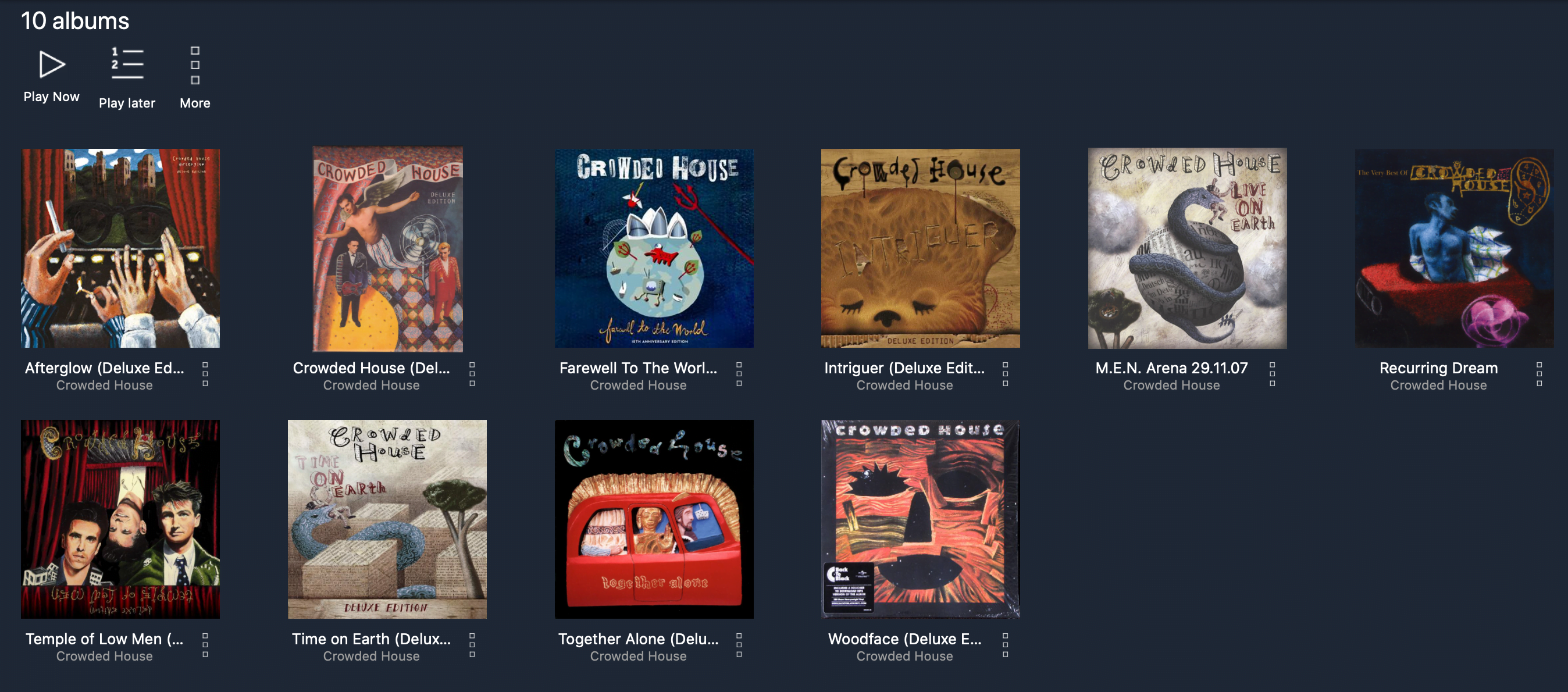
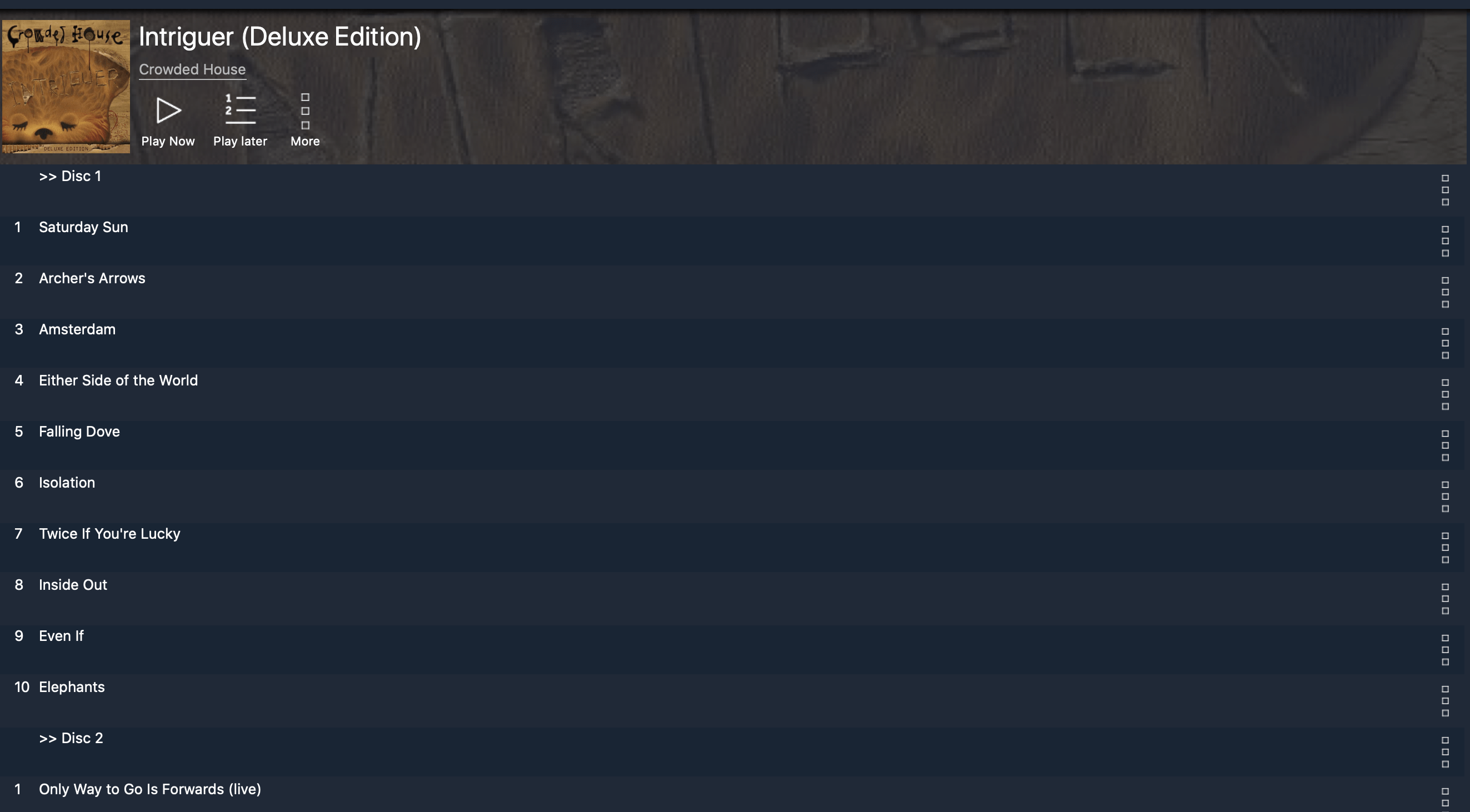
In reality we are only scratching the surface with what SongKong is capable of doing, it all depends on what you are looking to achieve with the way your music library is presented. It’s easy to replace missing or poor quality artwork, combine separated tracks into the correct album or put multi-disc albums together as outlined above. SongKong can find duplicate songs in your library showing you a report on what it finds, different formats, when they were ripped etc and you can choose what to do with the duplicates. With the full licence version you can even set SongKong off automatically, point it at a share full of music and it will go off and do its thing, it uses Acoustic ID to identify songs even if they have no metadata attached to them which is rather useful if you have plenty of music with no metadata present at all.
You can also create a Status Report which is very useful, this gives you a snapshot of your music library in a spreadsheet so you can easily see which fields are complete and which fields are missing metadata. If you make extensive edits to your metadata you can even get Songkong to change the actual filenames to match the metadata. You can also set up what is called a Watch Folder – when you import music into this folder SongKong automatically fixes it for you. Obviously if you have specific requirements you may need to manually do it, but it works very well.
All in all it’s a brilliant program, once you get your head around all the options it’s easy to use and is brilliant at correctly errors and inconsitencies in your digital music library, I’ve had plenty of customers use SongKong extensively and several have passed comment on how good it is and all of the sudden they can see albums they never displayed properly (or at all!).
I know a few people who have got Melco’s with SongKong on but have yet to use it because it appears daunting or complicated. Pick one album to edit and play with so you can easily see the changes you make take place. There is an undo facility so if you do not like the changes or you mess it up completely it’s very easy to roll it back to how it was previously.
Combined with Minimserver 2 the integration of SongKong puts Melco into an incredibly strong position allowing you to be completely in control of the Metadata to make your library inituitve to navigate around and making you find the album you want to listen to easier than ever!








